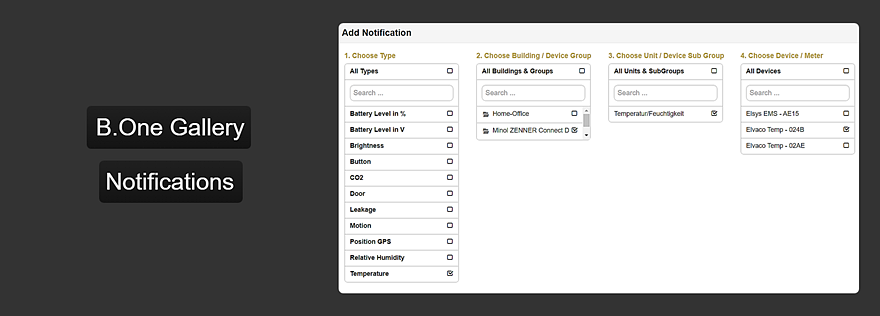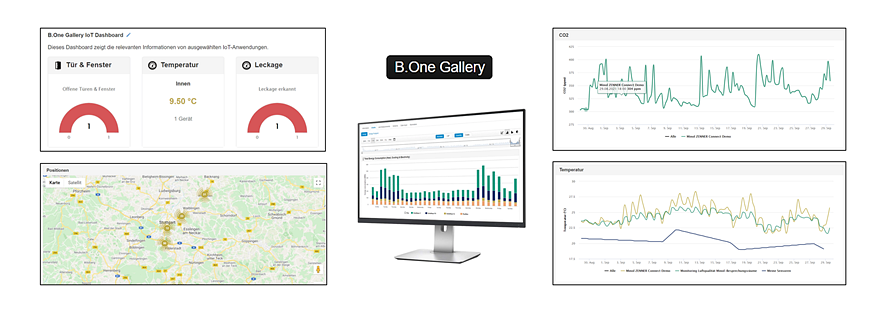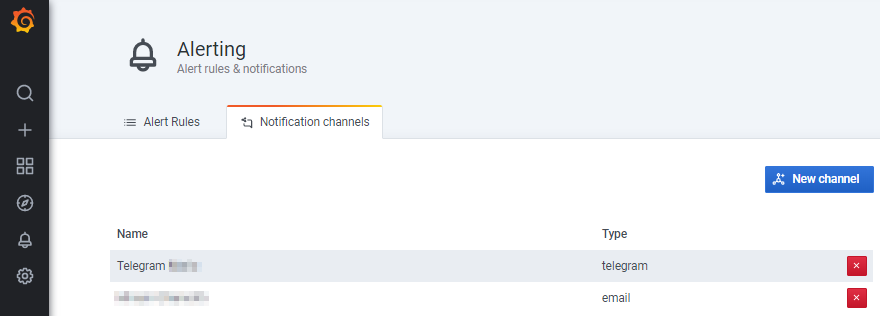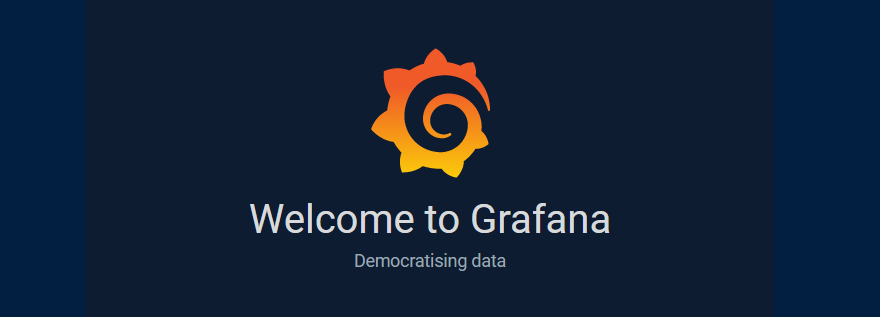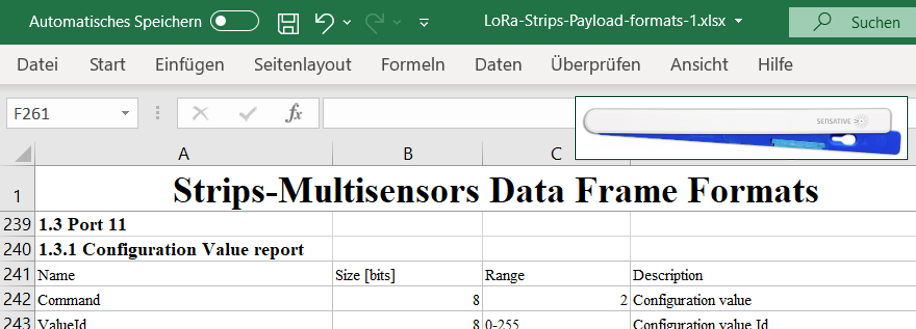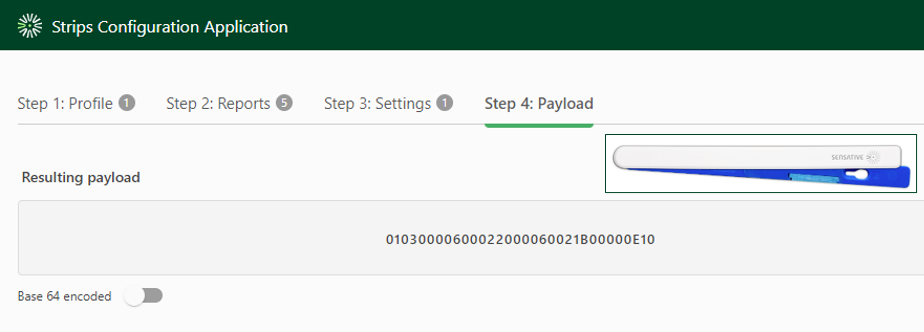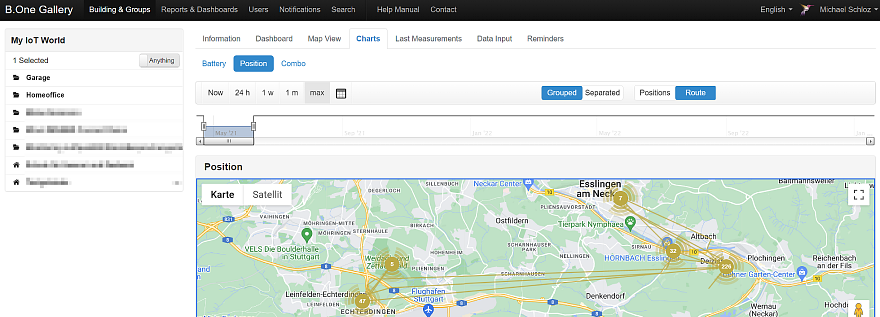Tag: Alarming
B.One Gallery Howto: Set Up & Manage Notifications
Visualization Tool B.One Gallery – An Introduction
Grafana Howto: Setting up Alerts using Telegram as an Example
– 📖🕓 ≈ 6 min – As a continuation of our small series of articles on the open source tool Grafana, we would like to show you today, using the free…
Open Source Tool Grafana – An Introduction
– 📖🕓 ≈ 4 min – Last modified on 11th April, 2024 In the digital age, the monitoring and display of systems and databases, both in private and in business, are…
Sensative Strips Payload Configuration Part 2: Manual Adjustment
– 📖🕓 ≈ 6 min – Last modified on 11th April, 2024 I recently showed you how you can easily configure your strips (LoRaWAN) sensors yourself using the “Strips Configuration Application”.…
Sensative Strips Payload Configuration Part 1: Customization via App
– 📖🕓 ≈ 5 min – Last modified on 11th April, 2024 Like me, you are using one of the Sensative Strips sensors for LoRaWAN and are wondering how you can…
B.One Gallery Howto: Set up Geofencing
– 📖🕓 ≈ 4 min – Last modified on 11th April, 2024 Like me, you already use the B.One Gallery visualization platform in combination with a compatible GPS tracker and would…