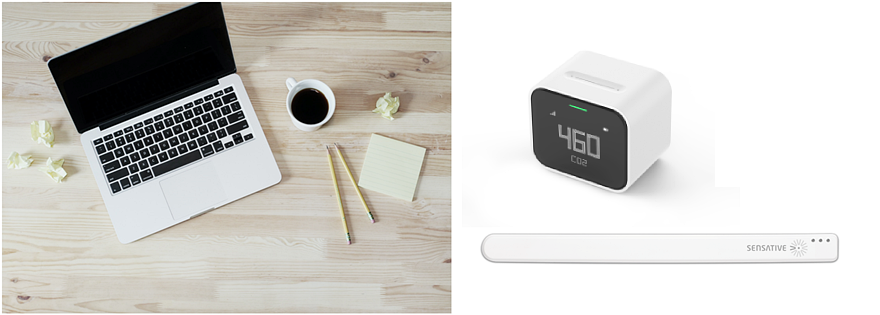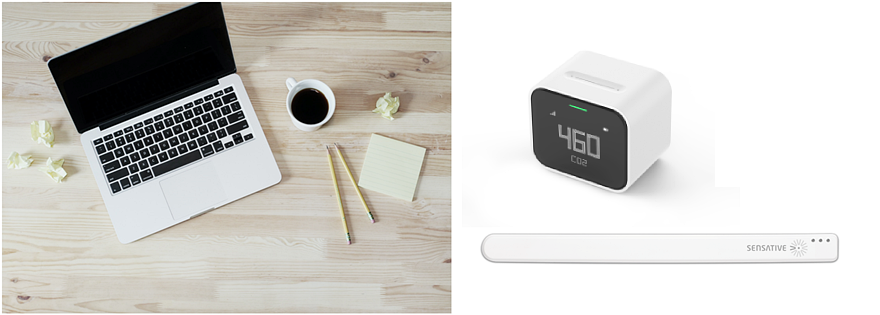– 📖🕓 ≈ 7 min – Most recently, it was shown here how you can ensure a healthy indoor climate with IoT sensors and the B.One Gallery, for example in the home office or office. Experience in part
1 of my personal experience report on how I fared with the setup and monitoring of the CO2 level and temperature in practice.