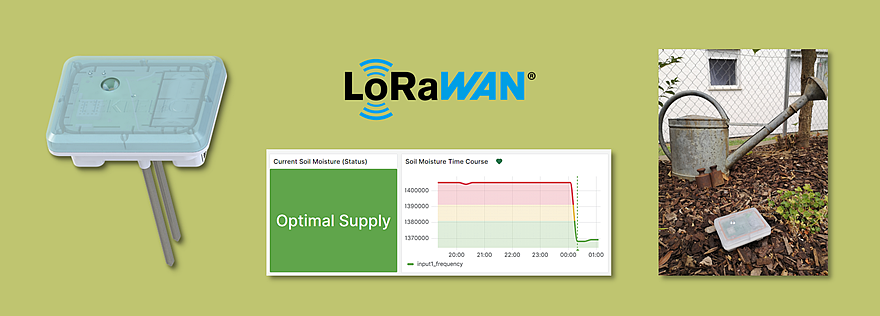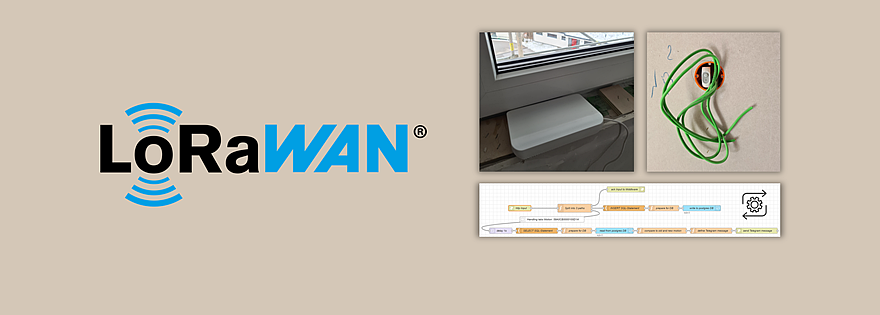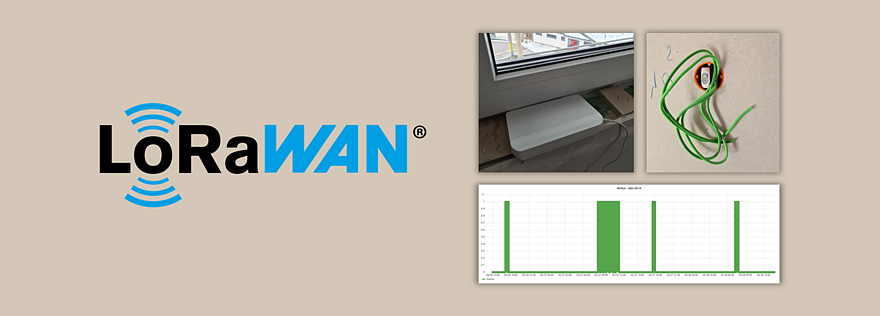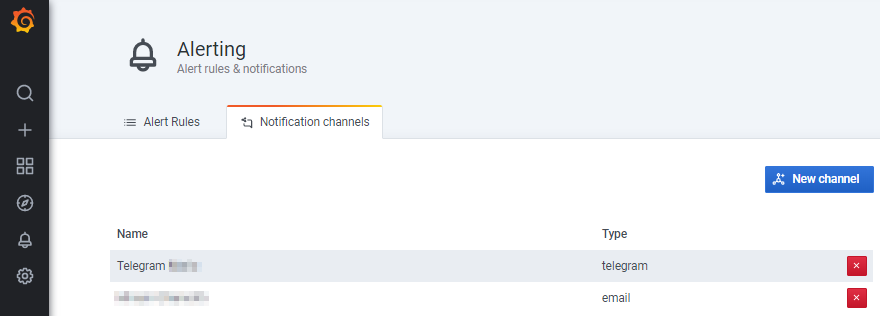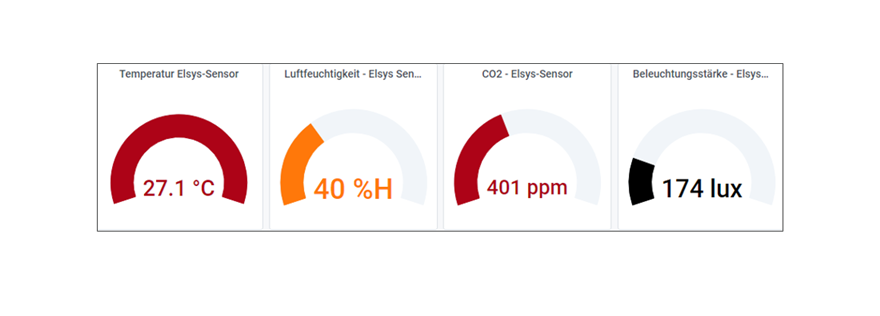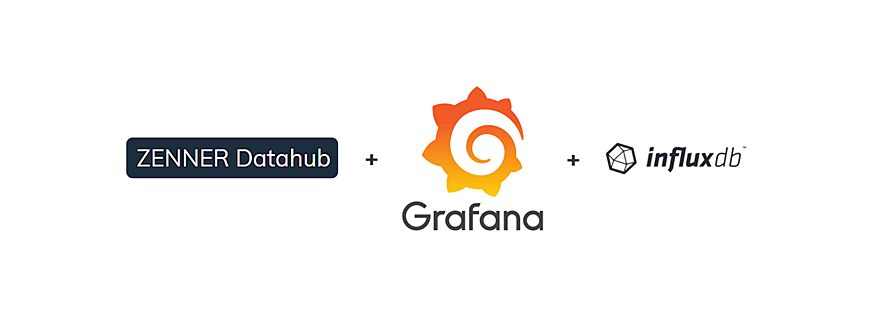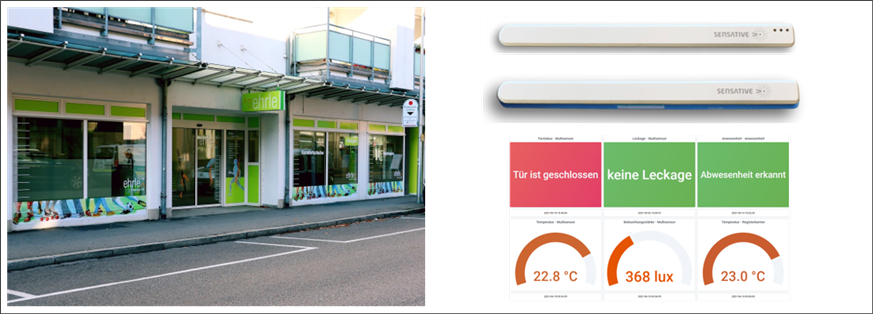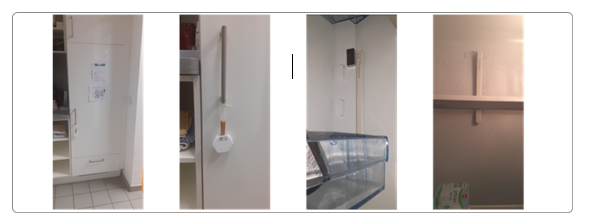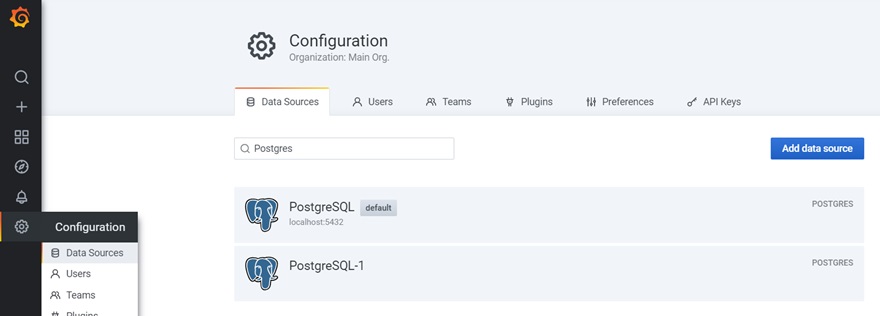Category: Grafana
Smart Gardening: Monitor Soil Moisture with the Tektelic Agriculture LoRaWAN® Sensor
LoRaWAN® on the Construction Site: Technical Implementation of Presence Monitoring
LoRaWAN® on the Construction Site: Use Cases, Advantages & Practical Example
Grafana Howto: Setting up Alerts using Telegram as an Example
– 📖🕓 ≈ 6 min – As a continuation of our small series of articles on the open source tool Grafana, we would like to show you today, using the free…
IoT and Me 2021: Insights into my project “Smart home – feel good”
– 📖🕓 ≈ 5 min – First of all, for all those who have not yet discovered my profile in the block article “IoT and Me” – Competitors introduce themselves and…
Grafana Howto: From the ZENNER Datahub via MQTT to the InfluxDB
– 📖🕓 ≈ 5 min – Last modified on 10th April, 2024 In the last articles you have already been given a small introduction to the open source tool Grafana. It…
IoT and Me Competition 2021 – Project Start in the Ehrle Health Center
– 📖🕓 ≈ 3 min – Welcome to my first blog post. For those who don’t know me, I’ll briefly introduce myself. My name is Mareica Apel, I’m 18 years old…
Insight into my project “IoT and Me” 2021 – refrigerator monitoring
– 📖🕓 ≈ 5 min – A warm hello everyone. For those who don’t know me yet and haven’t read the blog post about the participants in the current “IoT and…
Grafana Howto: Connect a Database as a Data Source
– 📖🕓 ≈ 3 min – We introduced and described Grafana in the previous articles “Open Source Tool Grafana – An Introduction” and “Grafana Howto: Local Installation & Setup Using Ubuntu…