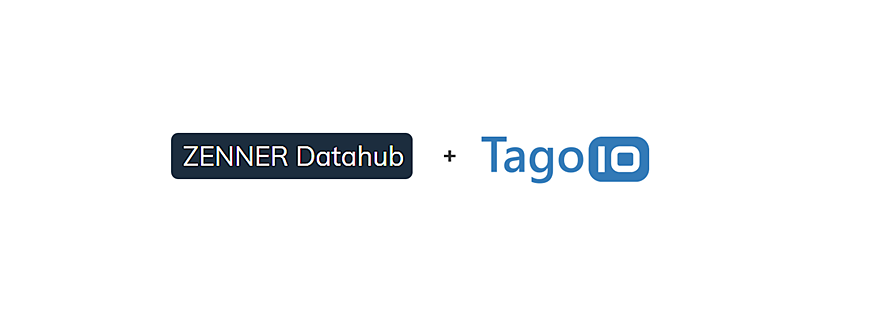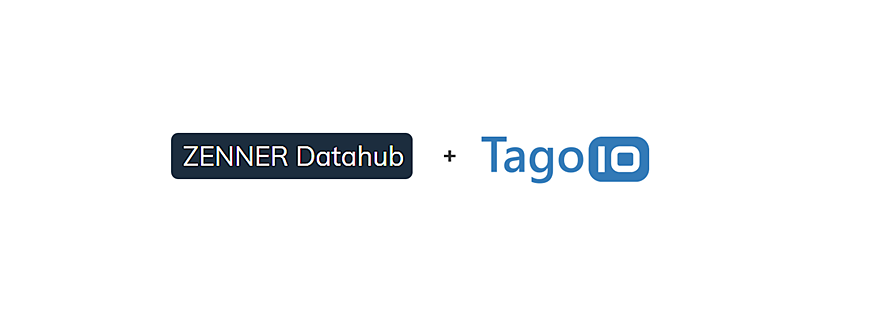- 📖🕓 ≈ 6 min - Last modified on 10th April, 2024 As you may already know, the versatile ZENNER Datahub can be flexibly connected to various IoT systems. In the following small series of articles, I would like to share with you how exactly this works, using the examples of TagoIO, Thingsboard and Kaa. In each of the articles I will explain how to create a sensor on the platform, how to connect the Datahub to this platform (http or