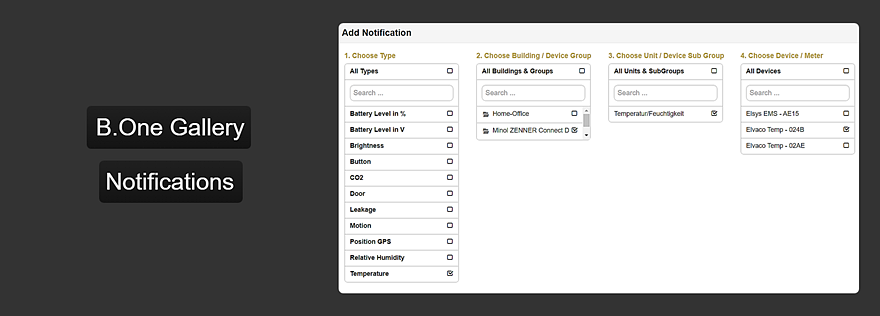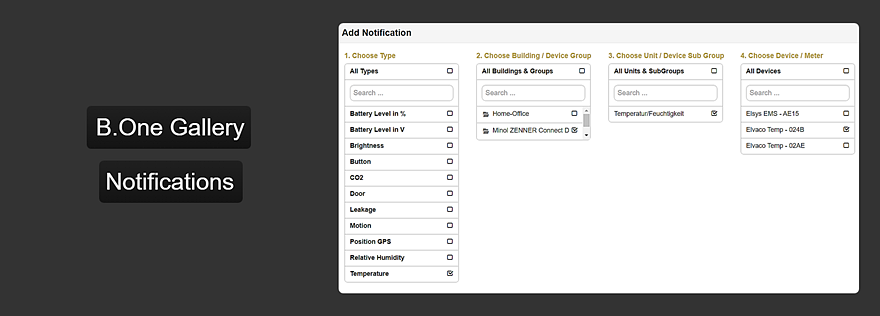- 📖🕓 ≈ 4 min - In many Internet of Things use cases, it is important or even essential to be informed immediately when certain threshold values/value ranges are exceeded/fallen below or when certain states are reached. This is the only way to react quickly and in time. For this purpose, the B.One Gallery offers you the possibility to set up and manage corresponding notifications, as already mentioned in the articles “Visualization Tool B.One Gallery – An Introduction” and “Quick Guide